Updating Firmware via HubTool¶
BrainStem firmware can be loaded using the HubTool application, which is available as a separate download package. HubTool can be downloaded from the Software page on Acroname’s website.
When HubTool is opened, click the “Firmware Management” button to switch to the Updater window:
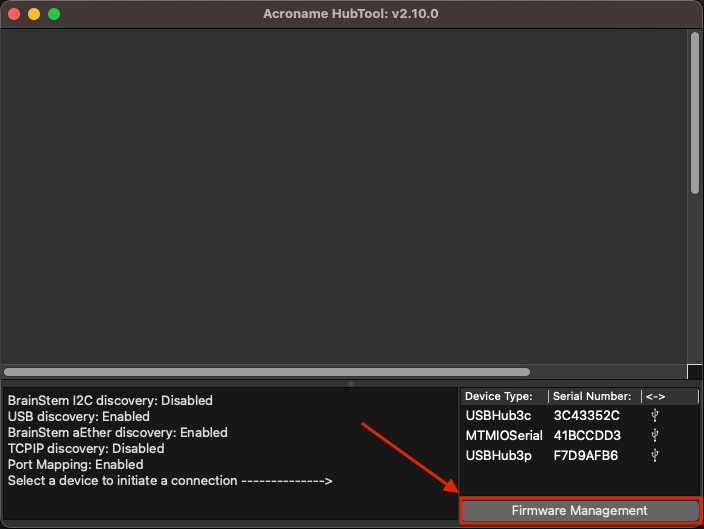
When the Updater window is opened, it will automatically populate with a list of all attached Acroname devices. If a new device is attached after this window is open, the “Discover” button will refresh the device list.
Each device entry in the Updater shows the model name, the serial number, the current firmware version, the firmware version to update to, and the status of the update. The update version will automatically select the most recent release. To select a different version, click the Target version field and click the desired version:
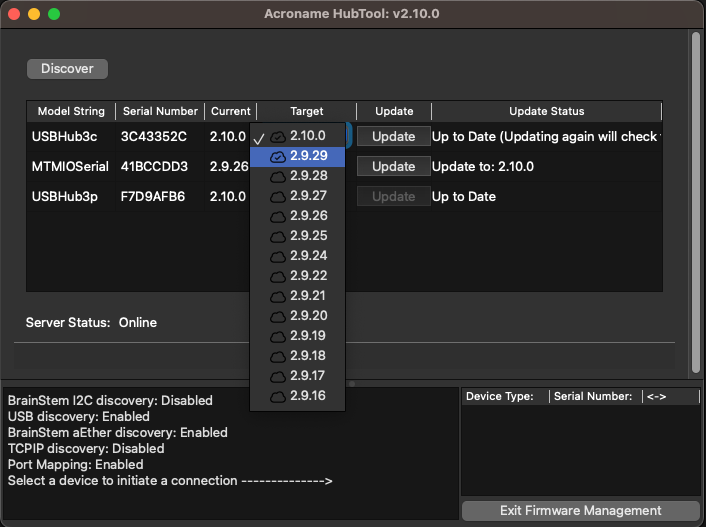
When the correct target version for a device has been selected, press the “Update” button for that device:
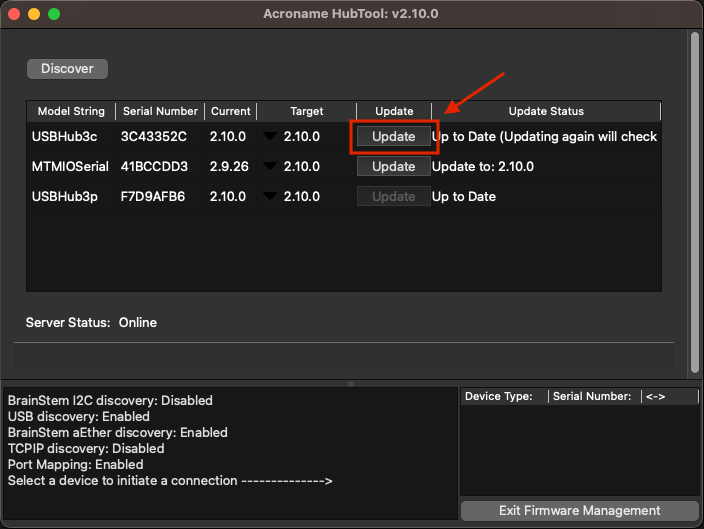
While the device is updating, the process will be shown in the right-most column.
Note
Do not quit HubTool during the update. This may cause the device firmware to become corrupted, requiring a separate firmware recovery.
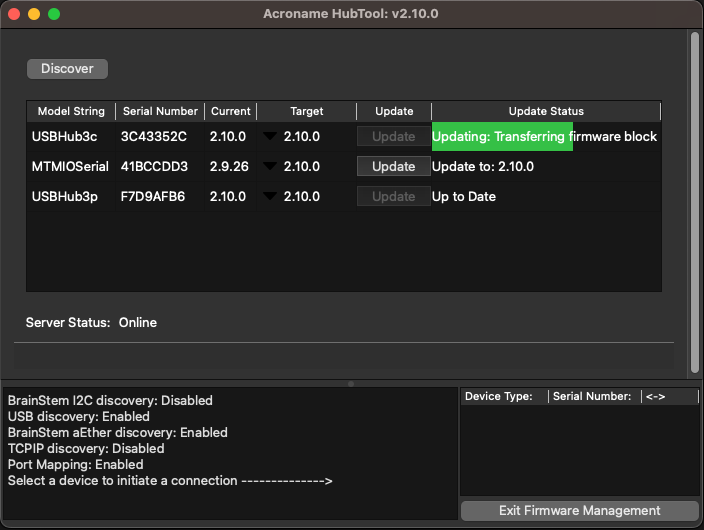
If the update was successful, the device that was updated will show the current version and “Update Success” in the right-most column.
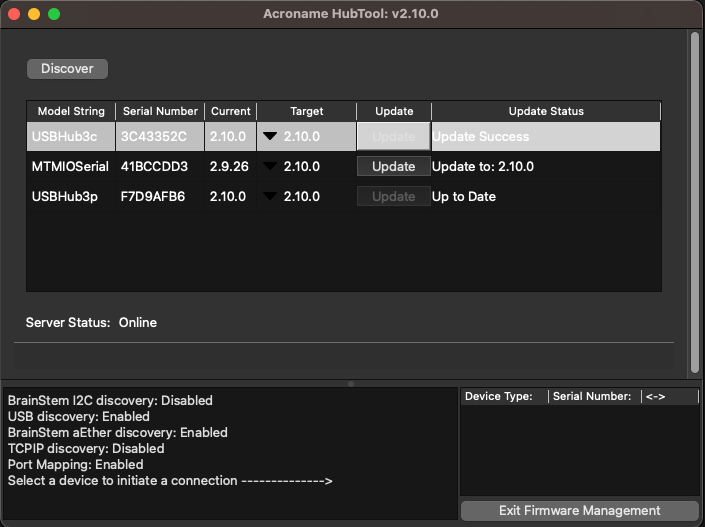
Click “Exit Firmware Management” in the lower-right corner to return to the main HubTool application.