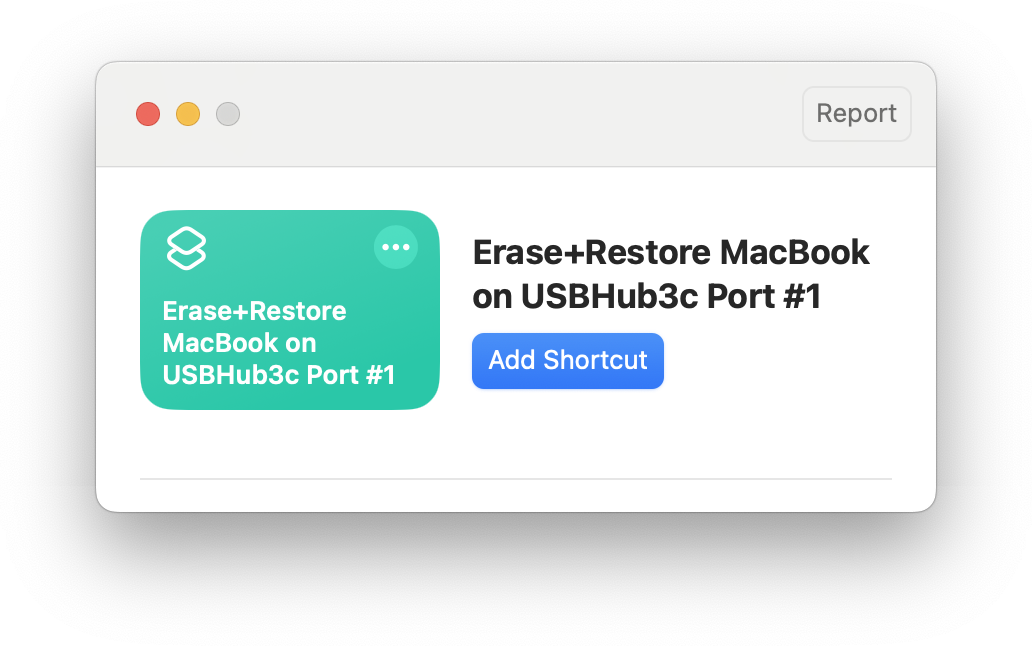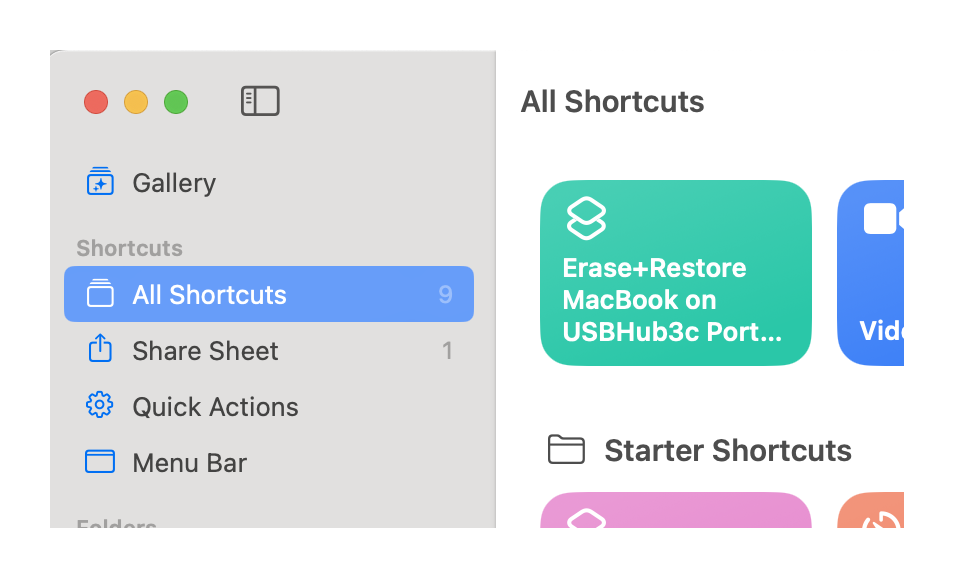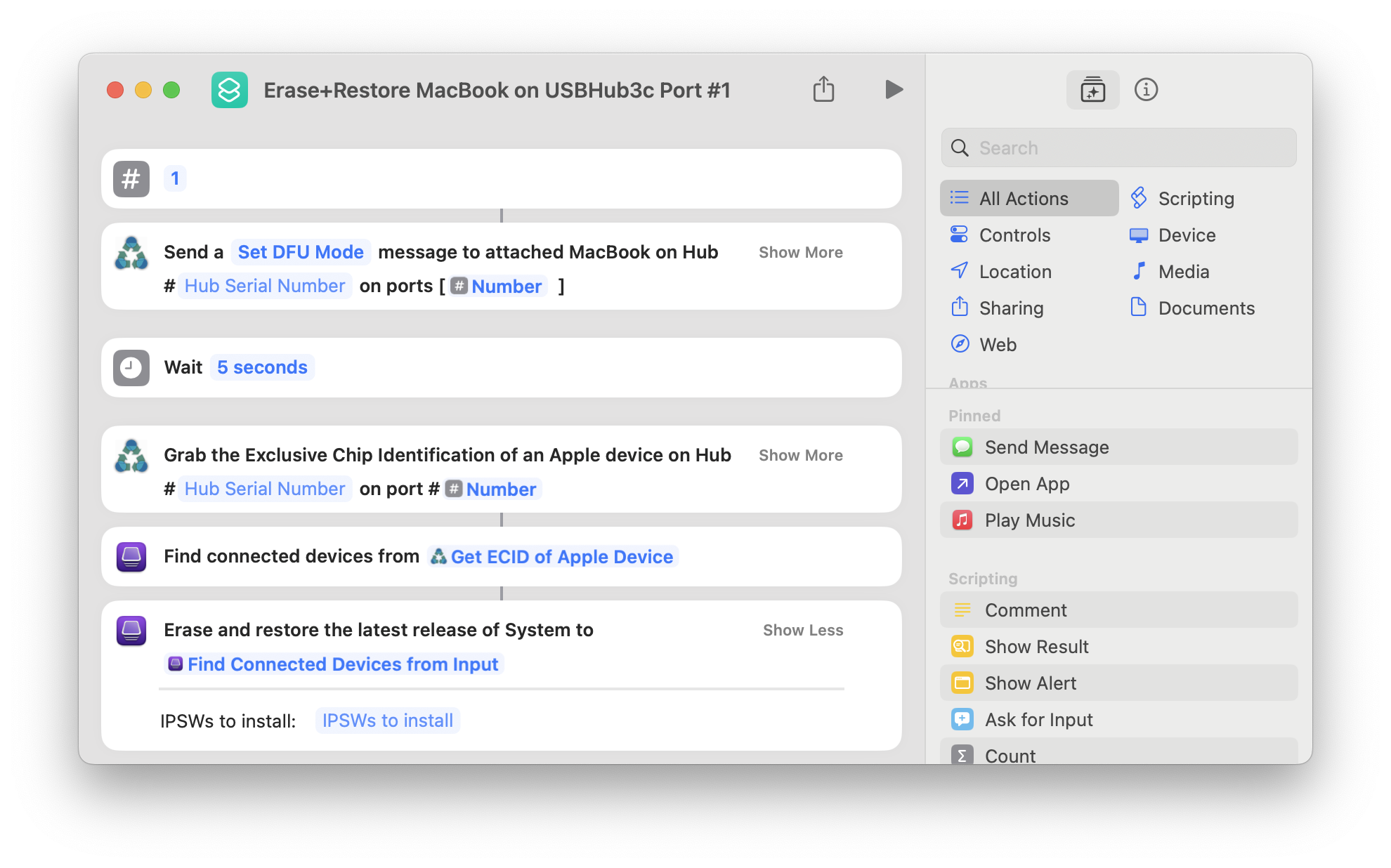Installation and Setup¶
Install Apple Configurator¶
Open the App Store on your Mac
Search for Apple Configurator
Click Install
Install DFU Automator¶
Download DFU Automator from the official source
Open the downloaded .dmg file
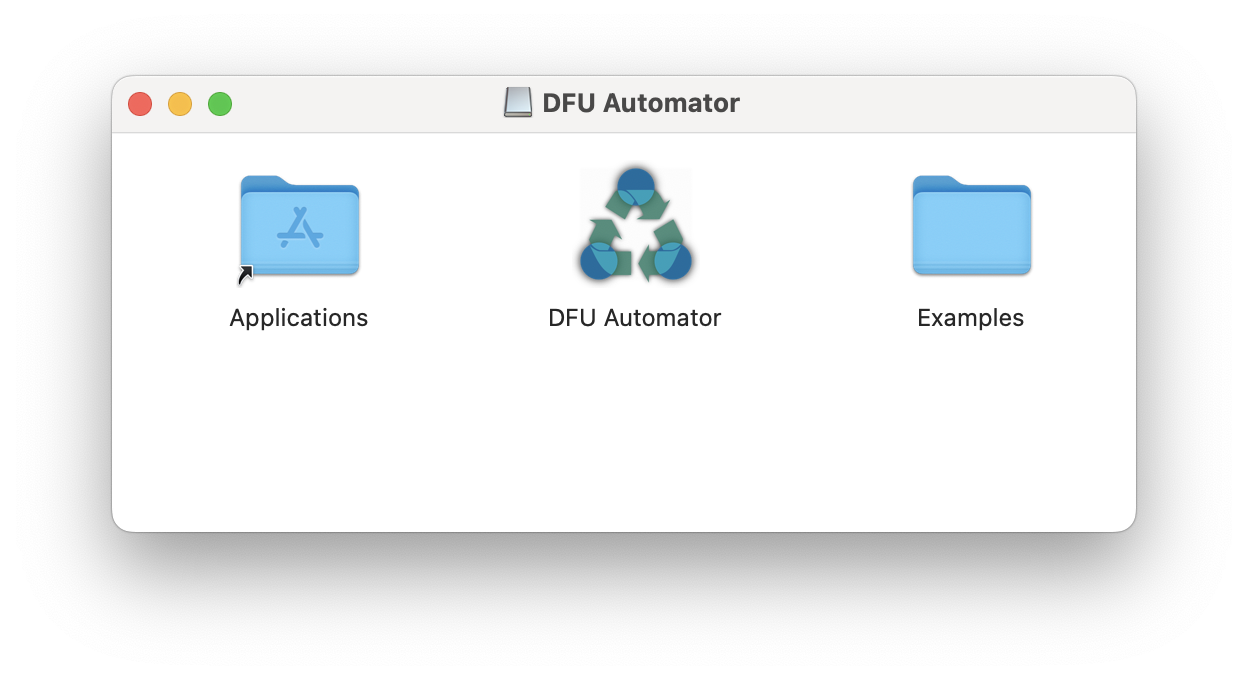
Drag DFU Automator into the Applications folder
Open DFU Automator from the Applications folder once to allow Shortcuts to recognize it