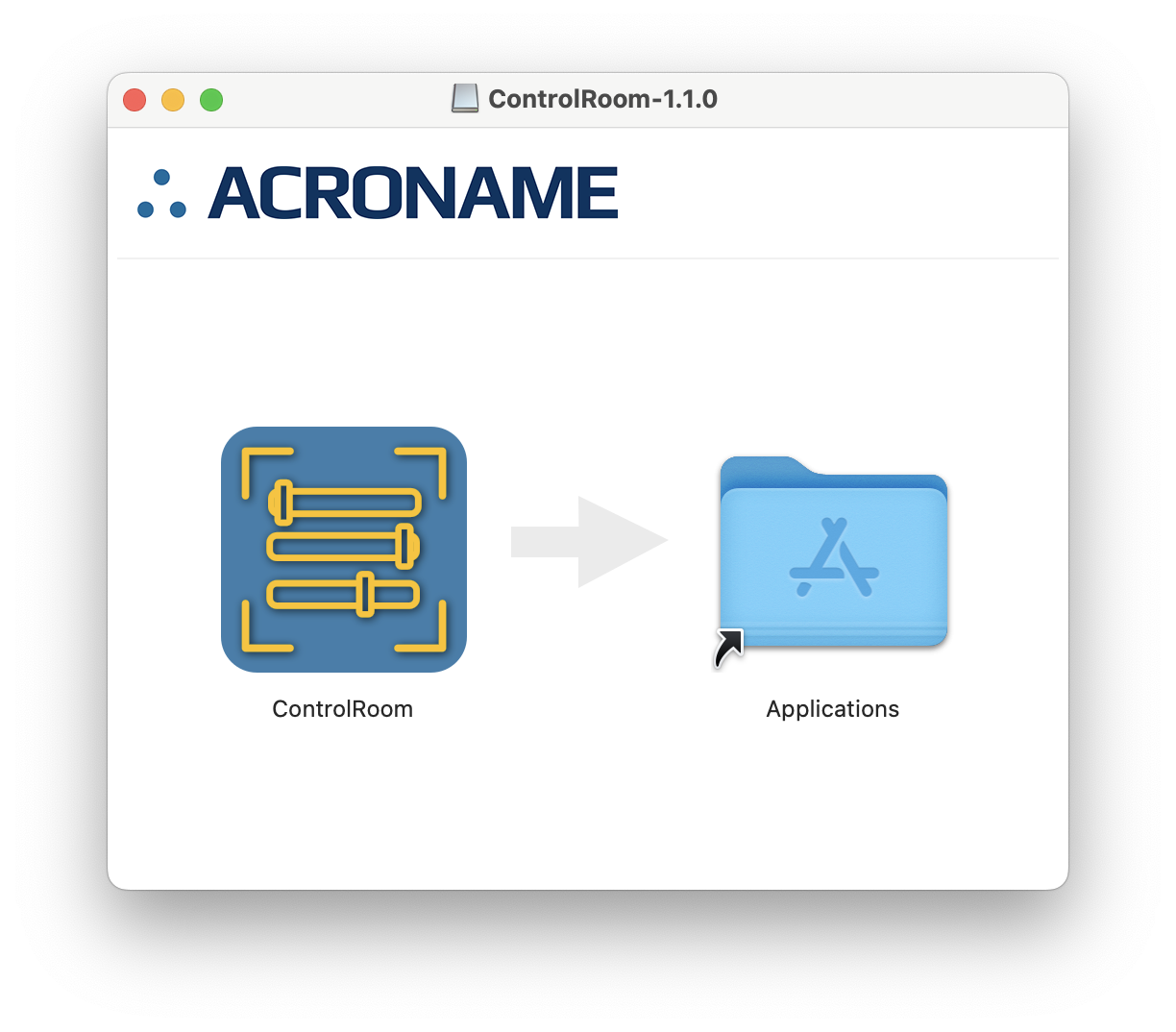Installation¶
To install ControlRoom, download the appropriate installer for your operating system.
Requirements¶
ControlRoom requires a supported Acroname hub with the ControlRoom add-on software feature:
Supported operating systems¶
ControlRoom binaries are available for the following platforms:
Windows 10 and higher
Intel and Apple Silicon Macs running macOS 10.15 or higher
Linux:
x86_64 Ubuntu LTS 20.04, 22.04
arm64v8 Ubuntu LTS 20.04
armhf Debian Bullseye
While ControlRoom may work on earlier OS versions, support is limited to the listed versions.
Supported browsers¶
The ControlRoom web application supports the latest stable versions of Safari, Brave, Edge, Chrome, and Firefox.
Install and launch¶
Windows
Mac
Linux
The downloaded file will be a .deb software package
In a command line, run
sudo dpkg -i <image file>.debto install the ControlRoom applicationNote
If dependencies are missing, the above command may fail. Run
sudo apt-get -f installto install the dependencies, then re-run the previous install command.
After installation, open ControlRoom from the applications selector or from the command line
Note
On Linux, the USB Tree may not enumerate all devices on the system if the user does not have write permissions to
/dev/bus/usb.