Port Control¶
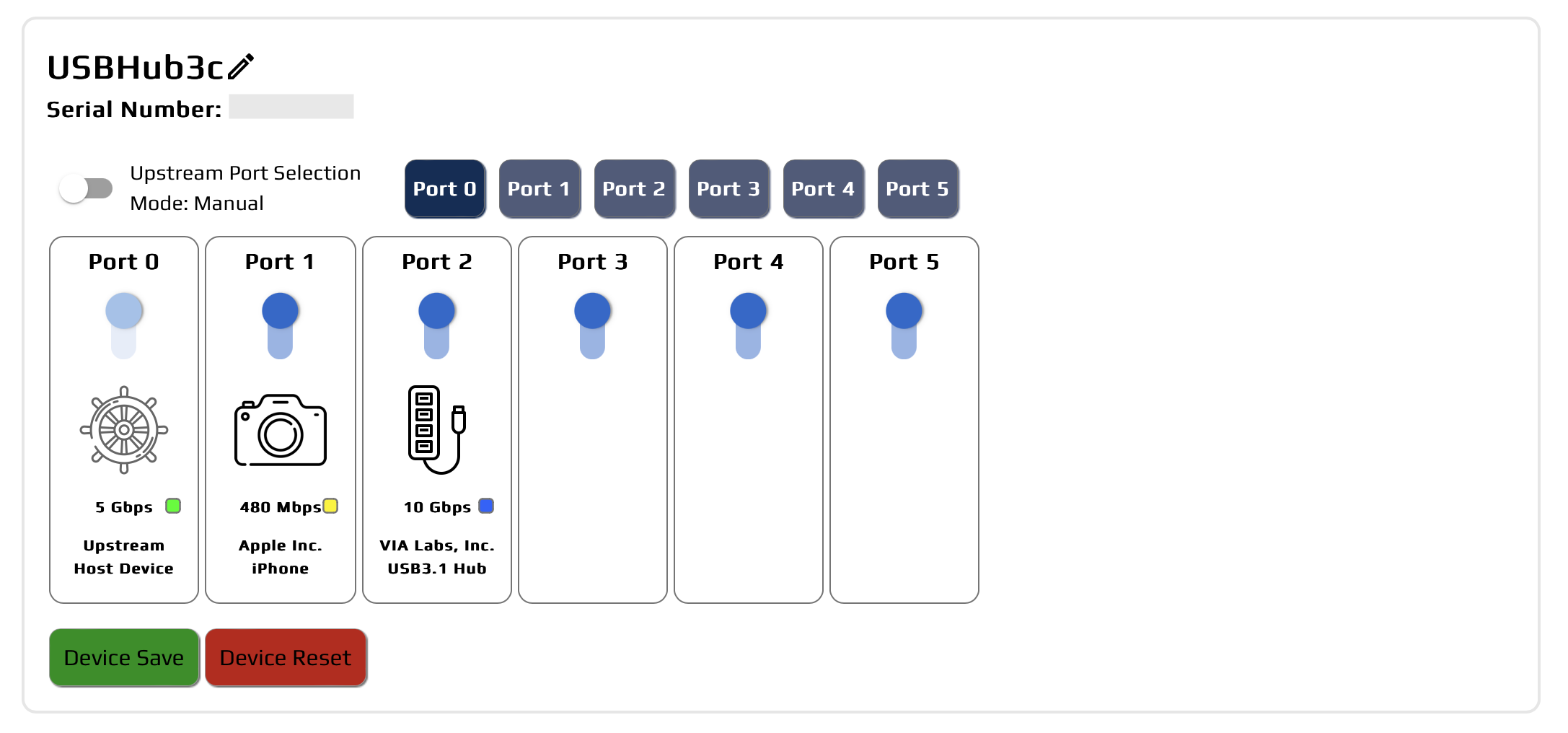
The Port control panels represent each connected Acroname device, providing detailed control and information per port.
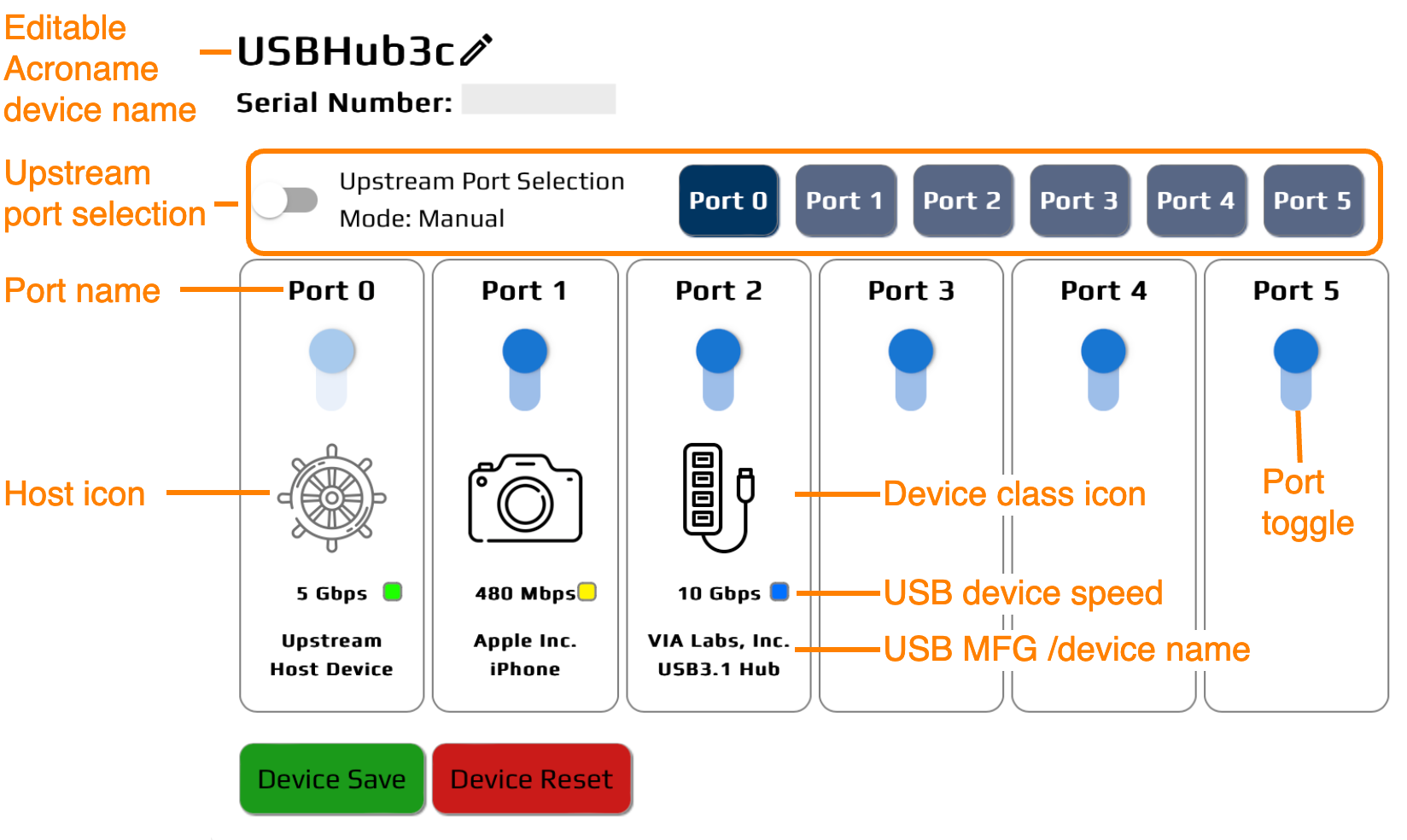
Editable Acroname device name – click the pencil icon to change the friendly name, click device save to store the change to the device internal memory. Default – product family name
Serial number – unique to the Acroname device
Upstream port selection – toggle to enable manual or auto (lowest port number priority) host port selection. In manual mode, the upstream port can be selected directly by clicking the dark blue port name buttons
Port name – name of Acroname device port. Default – numerical value of port
Device class icon – unique for each device class
Port toggle – independently enables and disables each port. Up = on
USB device speed – nominal device connection speed
USB MFG / device name – manufacturer and device name descriptors
Device save – stores changes to the hub friendly name and port enabled / disabled toggles. Saved changes will persist through power cycles
Device reset – reboots the Acroname device, temporarily disconnecting and reconnecting all connected USB devices
Port Details Expanded¶
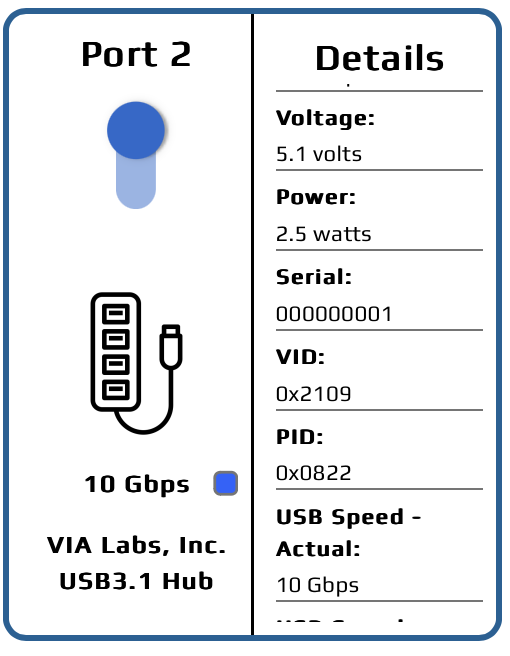
Expanded port view with details
Click the USB device icon to expand each port view for realtime details:
Current
Voltage
Power
Serial number
Vendor and Product ID
Actual and maximum USB speeds
Device manufacturer and device name
Cable information (if advertised):
Cable current max
Cable voltage max
Cable speed max
Cable orientation
Cable type