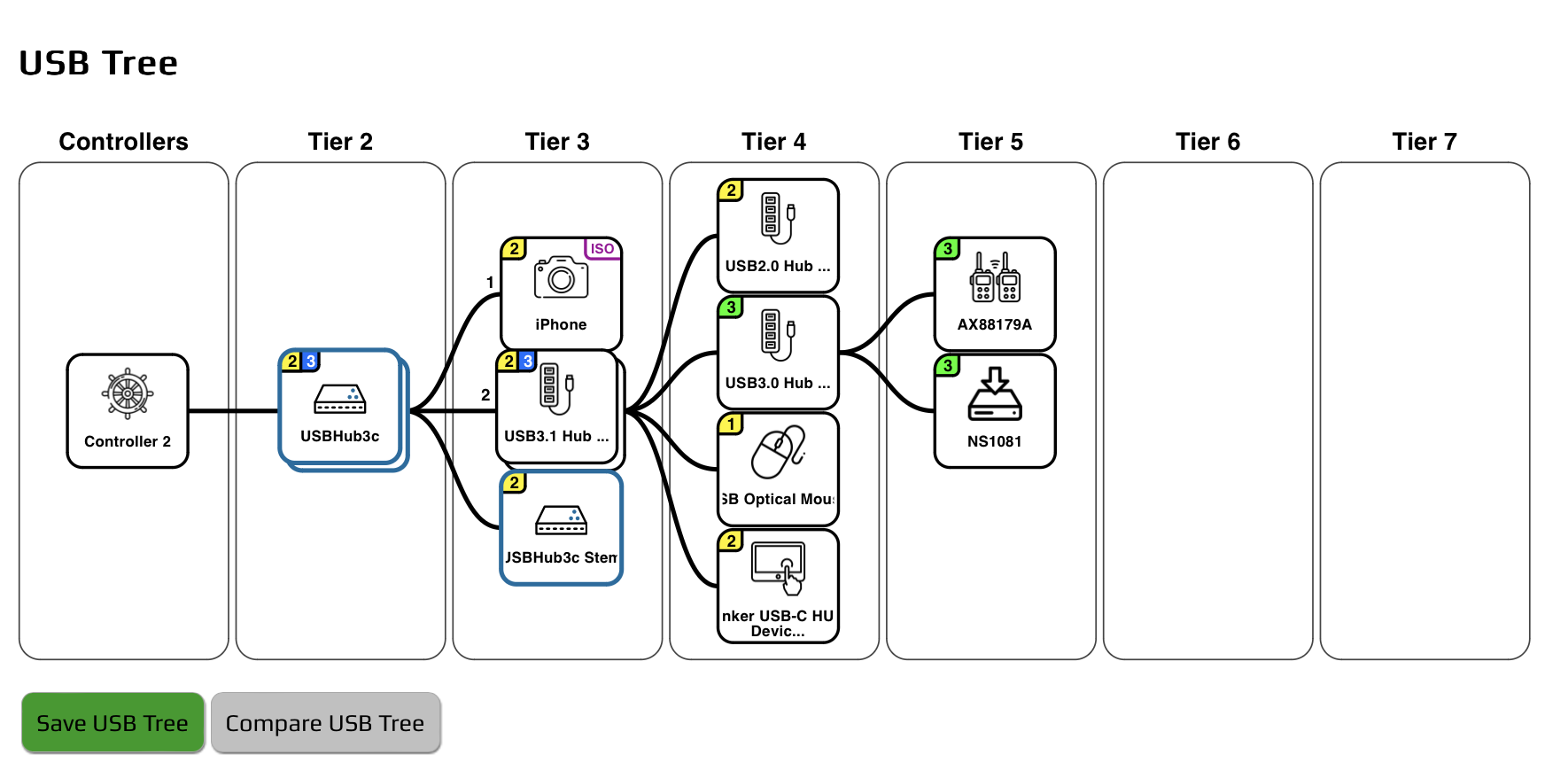USB Tree¶
The USB Tree is a great way to visualize the USB device tree for the host processor. USB has the concept of tiers: the host and root hub are on the first tier. A device connected to the root hub is on the second tier. If a hub is added in between the device and the root hub, the device moves down to the third tier. Up to 5 non-root hubs can be added in series for a maximum of 7 USB tiers (5 Hubs + root hub + device).
The USB Tree provides a simple visualization of the 7 hub tiers along with each device and how it is connected back to the host controller.
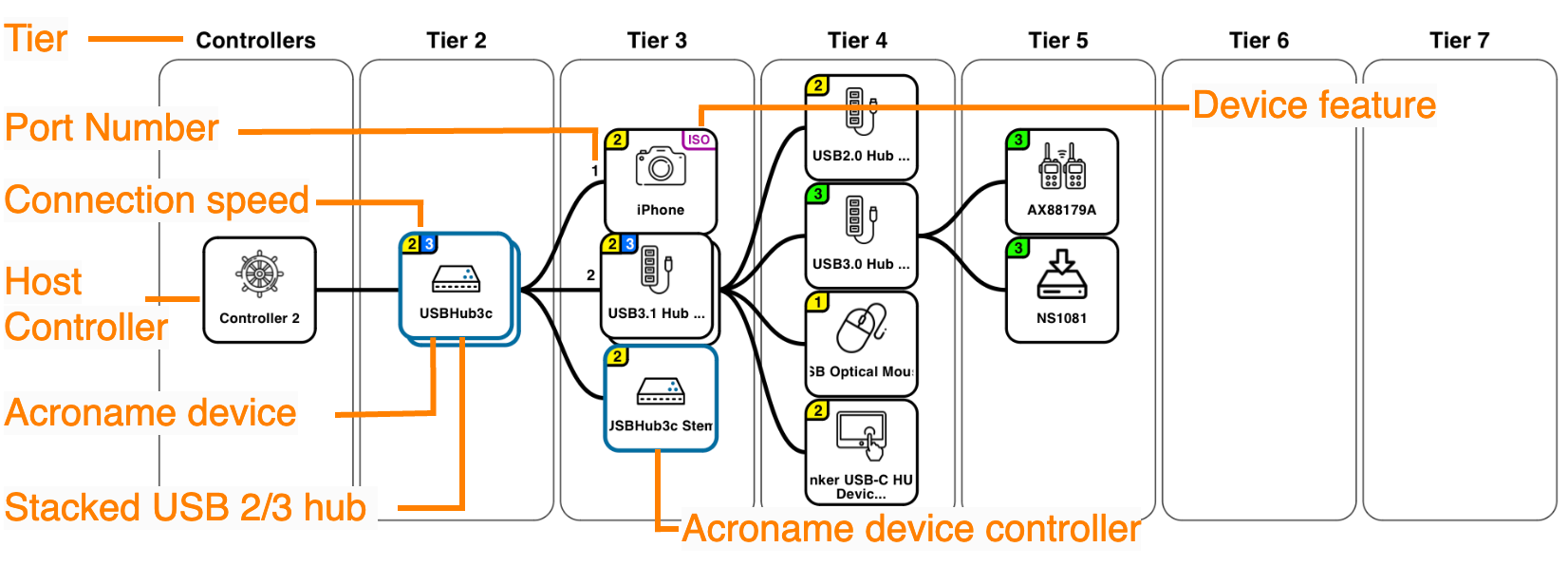
Label |
Description |
|---|---|
Tier |
Depth of USB tree, up to 7 |
Port number |
Physical port of the Acroname product the USB device is connected to (Only available when connected to Acroname products) |
Connection speed |
3 = USB 3 (blue = 10 Gb/s, green = 5 Gb/s) |
2 = USB 2 480 Mb/s |
|
1 = USB 1 |
|
Host controller |
Host controller node, tier 1 |
Acroname device |
Acroname devices are outlined in blue to for easy indentification |
Stacked USB 2/3 hub |
Hubs with both USB 2 and USB 3 connections are shown as stacks |
Acroname device controller (stem) |
Responsible for controlling the hub and communicating with ControlRoom |
Device feature |
USB device feature. ISO indicates that the device is capable of isochronous transfers such as streaming video and audio |
USB Tree Comparisons¶
The USB Tree can be saved as a PDF with embedded data. The current tree can then be compared with a saved tree to easily identify changes.
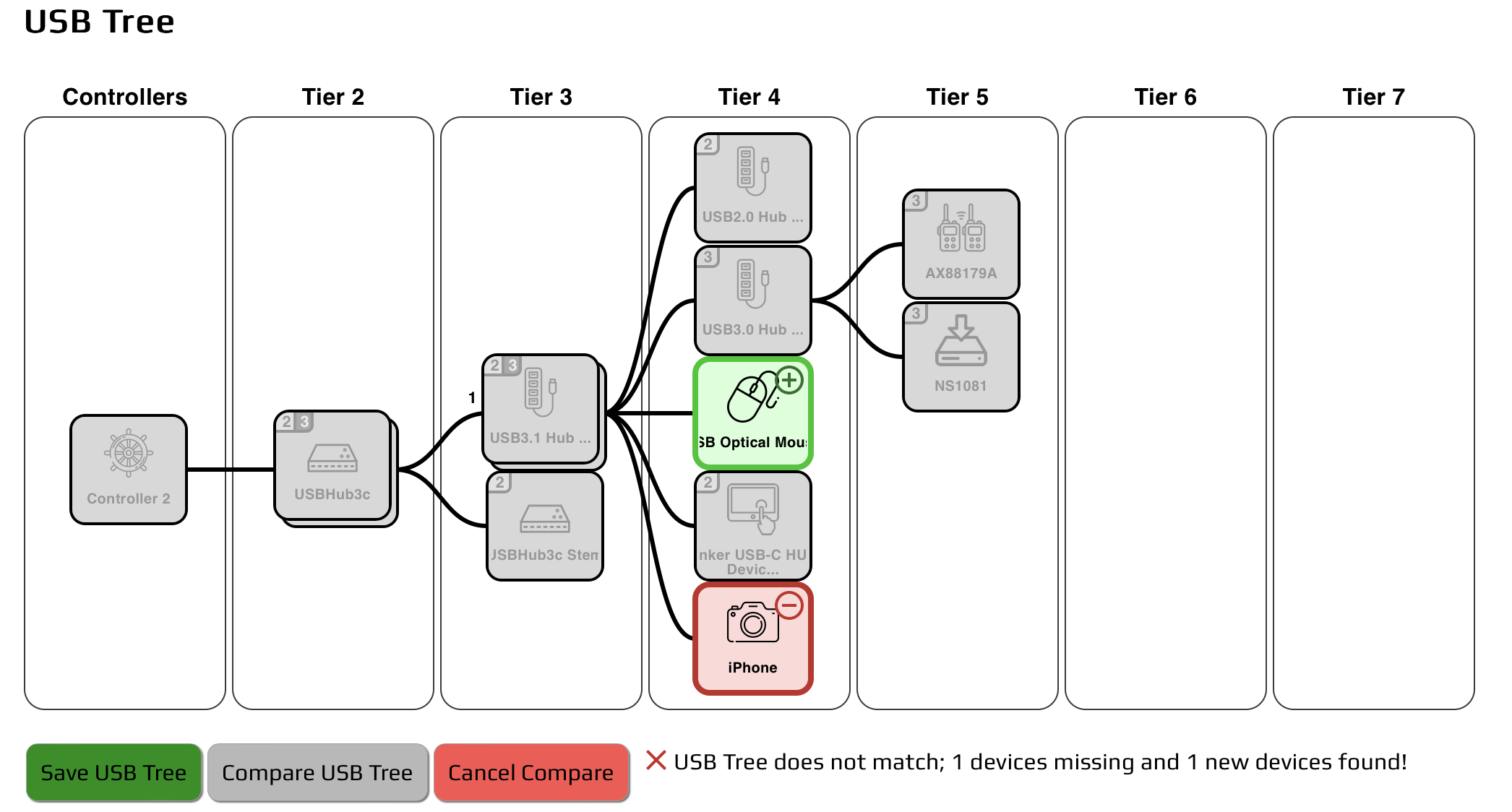
Save USB Tree – saves to a PDF file. Saved USB Tree PDF files can be used as recipes for room designs
Compare the USB Tree – uploads a saved USB Tree PDF file for dynamic comparison with the current tree. USB devices that match the loaded USB Tree recipe will show a gray background. Missing devices will be shown in red and new devices in green. If a device has been moved to a different port, it will appear twice, once in green as new, and once in red as missing
Cancel Compare – cancels the USB Tree comparison
Summary – if the current tree does not match, a summary will be displayed indicating how many devices are new, and how many devices are missing