USBHub2x4¶
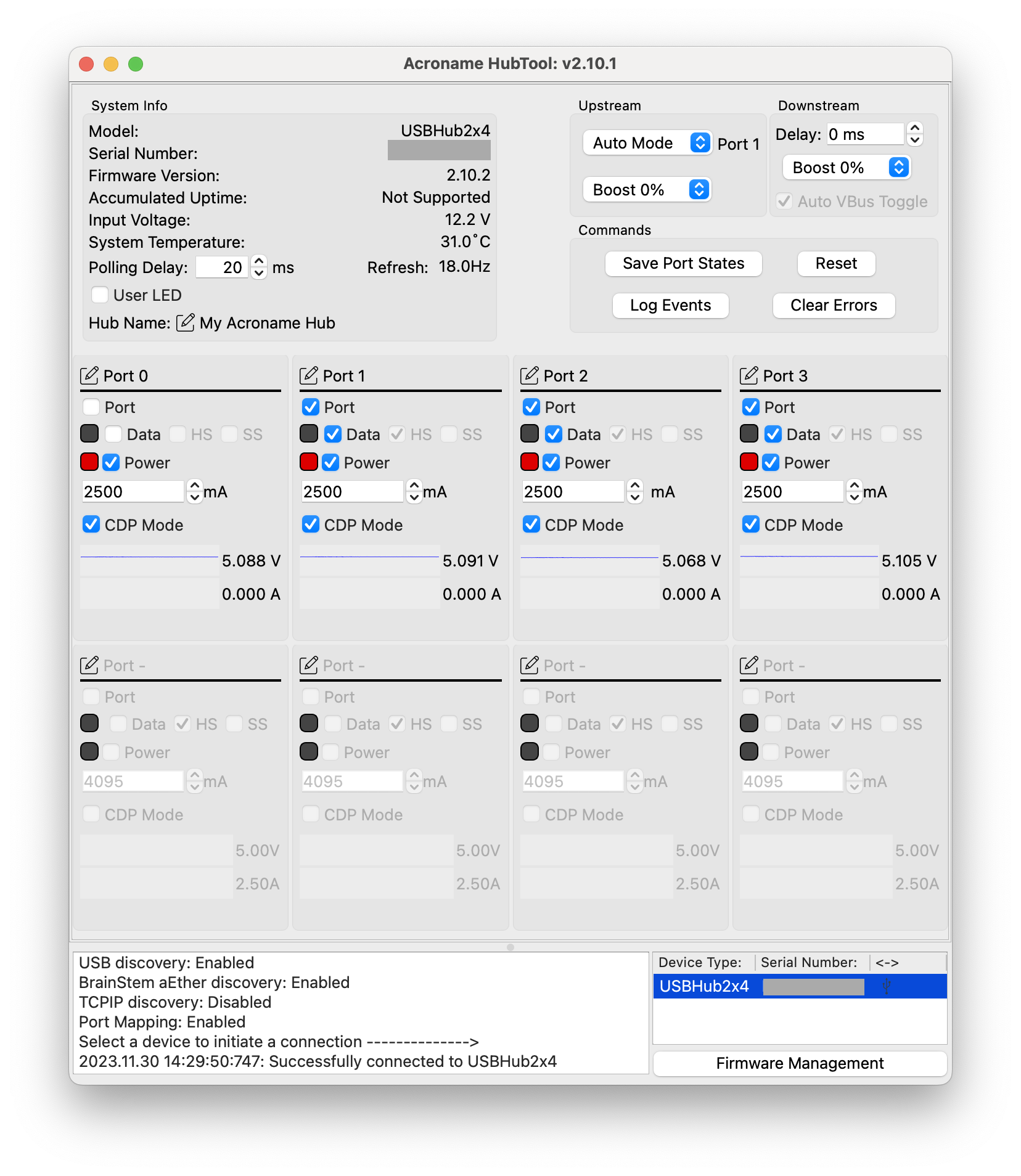
The USBHub2x4 is a 4-port software-programmable 480Mbps (USB 2.0) hub designed for demanding environments where advanced control and monitoring of USB ports is required. Two upstream ports allow automatic or manual host switching.
HubTool presents a unified dashboard to control and view state of USBHub2x4.
General system information¶
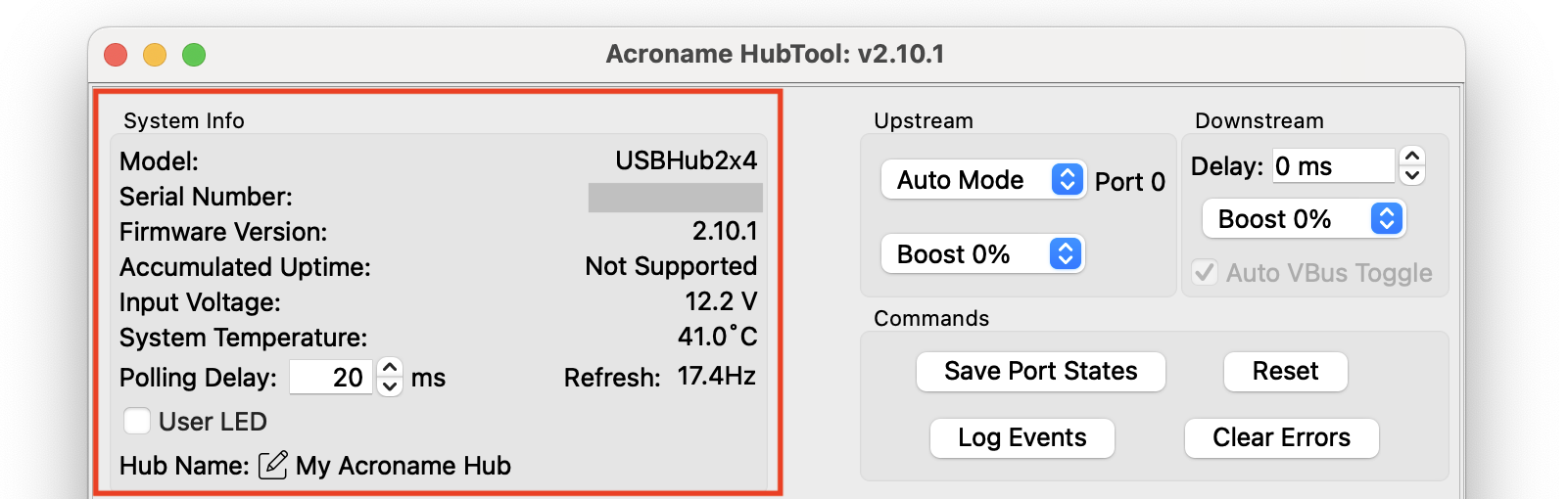
USBHub2x4 general system information
The upper-left panel shows general system information for the hub:
Serial number
Firmware version
Accumulated uptime
The total time the system has been powered on since leaving the factory - unsupported in USBHub2x4
Input voltage (V)
System temperature (°C)
Polling delay (ms)
Sets how long to wait after receiving all information from the hub to poll again. A setting of 0 will start a new set of requests immediately. Polling takes 50-150 ms.
Refresh (Hz)
The measured refresh rate, which is the inverse of the polling delay plus the time to receive the data
User LED toggle
Toggles a blue LED (7th from the top) visible through the slot in the cover of USBHub2x4 - used for debugging and to identify the hub.
Hub name
Editable friendly name for the hub - used by HubTool and ControlRoom
Port settings and commands¶
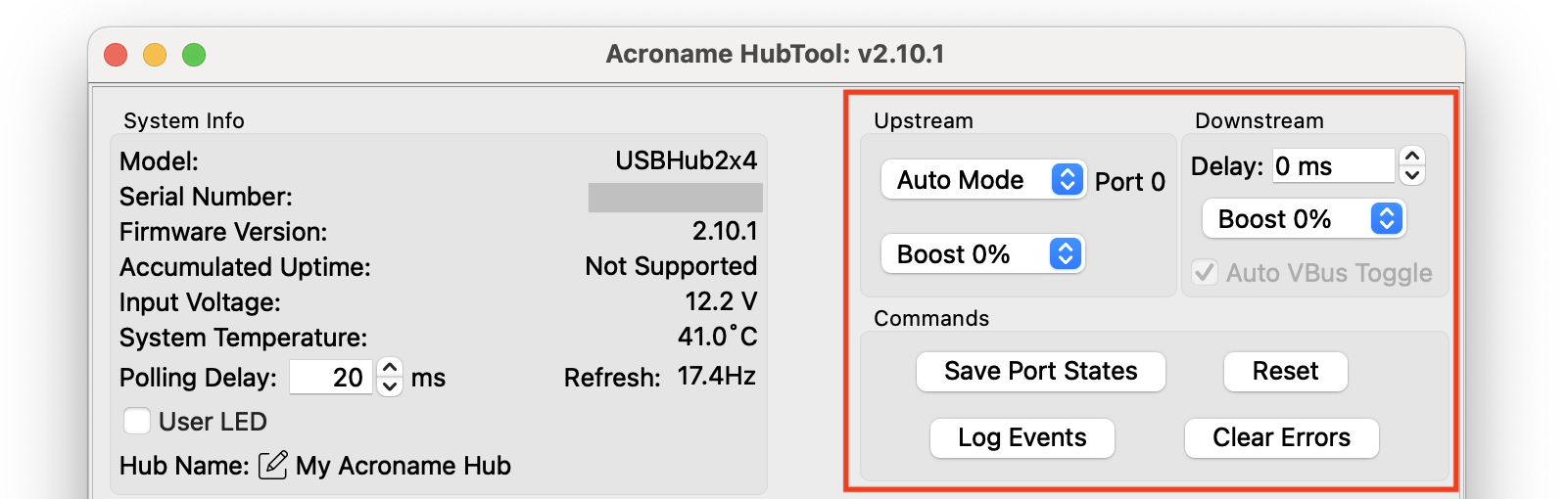
USBHub2x4 port settings and commands
The upper-right panel shows port settings and commands:
Upstream (host) port settings:
Host select:
Auto mode (Port 0 if both ports connected, defaults to auto after power cycle)
Port 0 only
Port 1 only
None (do not connect to either host port - no effect in USBHub2x4)
Boost
Amplifies the upstream USB signal up to 12 percent to improve marginal connections - default = 0
Downstream port settings:
Delay (ms)
Delays the enumeration of all downstream ports when power is enabled. Useful if devices are slow to power on and don’t respond to enumeration in time - default = 0
Boost
Amplifies the downstream USB signals up to 12 percent to improve marginal connections - default = 0
Auto VBus toggle
Toggles downstream port VBus when the upstream connection changes - always on for USBHub2x4
Commands
Save port states
Saves the settings of all ports to the hub’s internal memory so that they will persist through power cycling and reset. Saved states: Boost, Delay, Power and data toggles, Current limit, CDP mode toggle
Reset
Resets the hub - VBus toggles and hub returns to previously saved state
Log Events
Displays the last 150 log events in the console
Clear errors
Clears internal error bits
Port view¶
Each of 4 USB 2.0 downstream ports on the front panel of USBHub2x4 has its own interface panel in HubTool. A second row of 4 more ports are grayed out and unavailable with USBHub2x4.
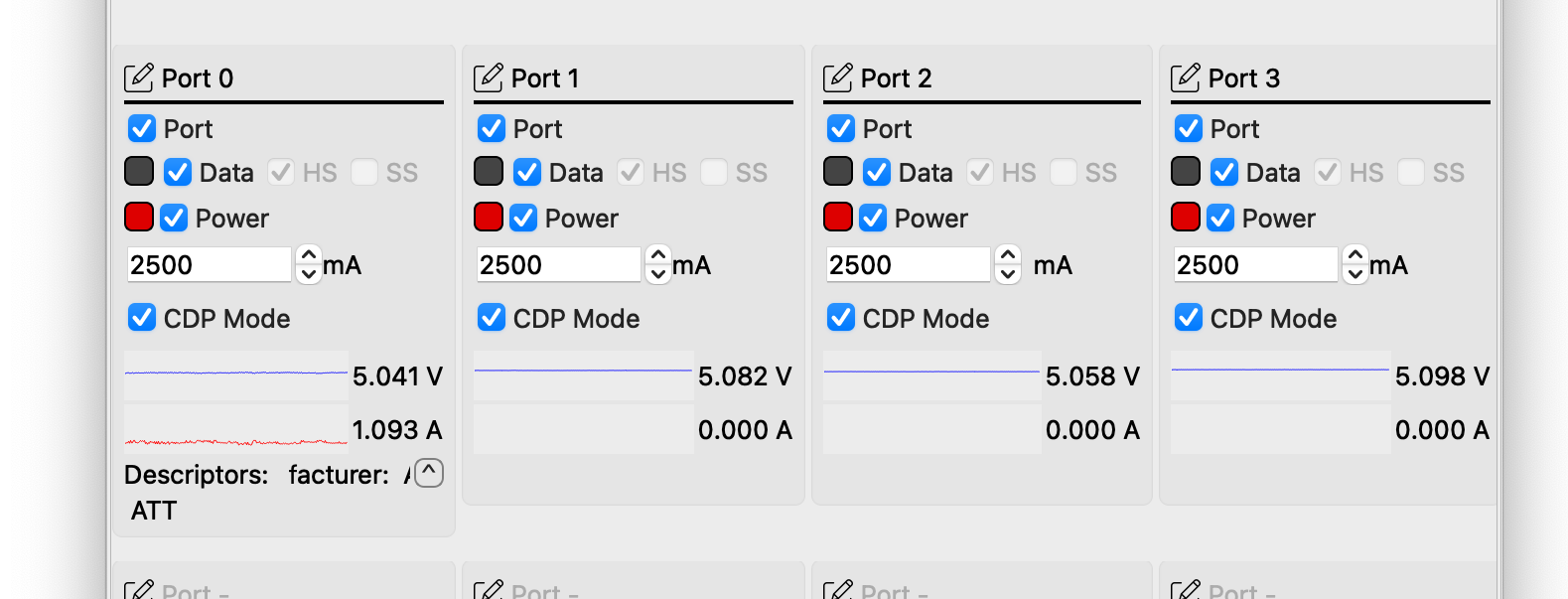
Downstream port view
Port name
Editable “friendly” name for the port that is displayed in HubTool and ControlRoom interfaces
Power and data toggles
Toggle name
Enables and disables
Port
Entire port
Data
All Data
HS (grayed out, checked)
USB 2 (High Speed) pins - always enabled
SS (grayed out, unchecked)
USB 3 (Super Speed) pins - not available on USBHub2x4
Power
VBus
Current limit
Maximum current that the hub will supply - default = 2500 mA
CDP mode toggle
Enables Charging Downstream Port modes (default = on). The port will signal the attached device to draw up to a maximum current based on this table:
Port power modes¶ CDP mode toggle
Condition
Port mode
Maximum current (device limited)*
On
Host present and USB 2 data lines enabled
CDP (Charging Downstream Port)
1500 mA
Off
No host or no USB 2 data lines connected
SDP (Standard Downstream Port)
100 mA
Host present and USB 2 data lines enabled
500 mA
* The hub limits current to current limit, up to a maximum of 2500 mA
Voltage and current display
Shows a graph of the port’s bus voltage and current. Clicking on the port graph pops up a window with a larger rolling chart of the last 32 seconds.
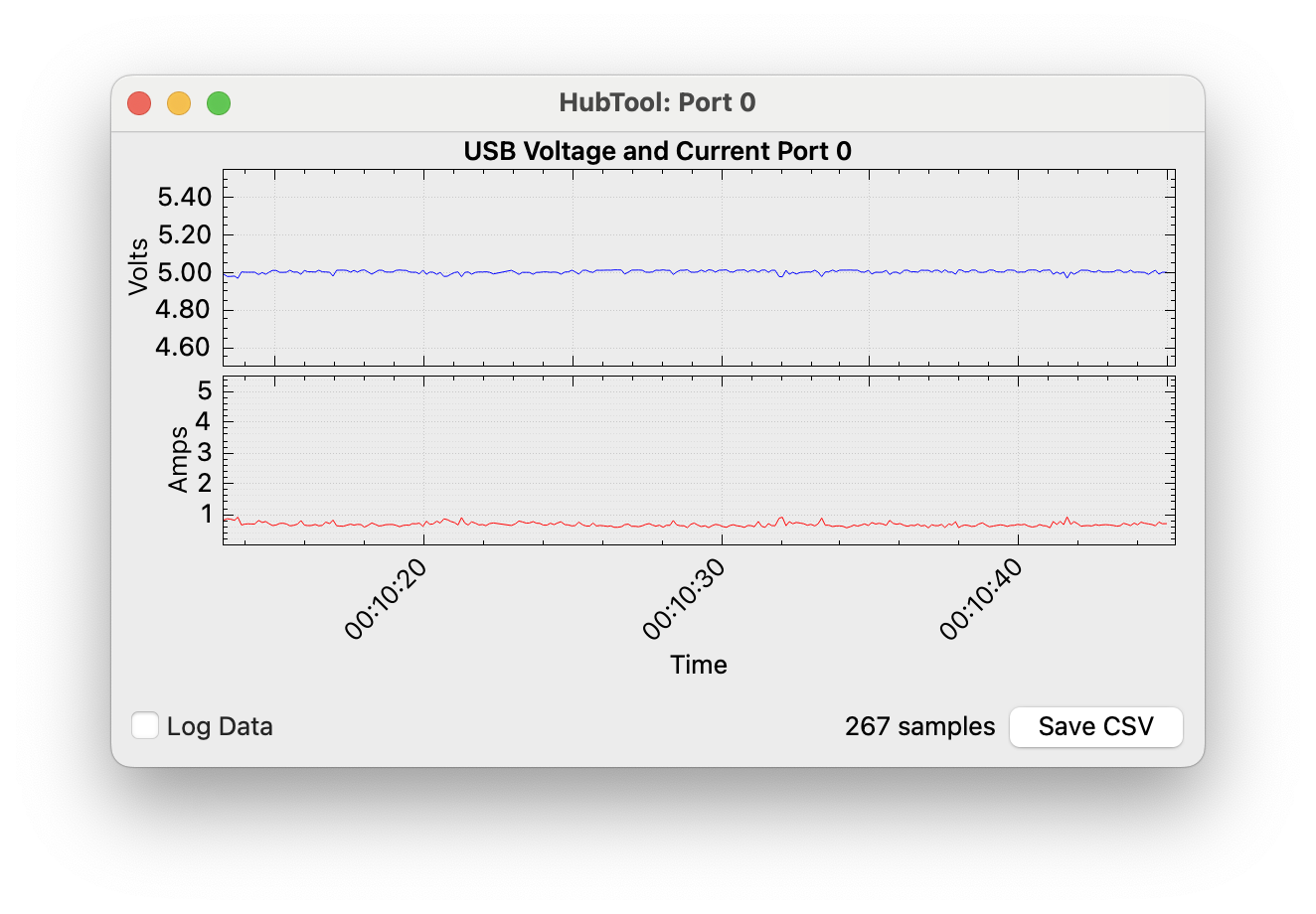
Voltage and current strip chart and logging
Decreasing polling delay will increase the number of samples used in the chart. Selecting the “Log Data” toggle switches the chart from rolling to expanding mode. Clicking “Save CSV” saves the data of the graph view in a .CSV file.
Example .CSV file output¶ Time (s)
Port 0 Voltage (V)
Port 0 Current (A)
6375.647
5.104
0.000
6375.838
5.104
0.000
6376.035
5.104
0.000
6376.238
5.104
0.000
6376.432
5.096
0.000
…
Device descriptors
If Options > Port Mapping is selected, when a device is attached to a downstream port, its descriptors will scroll at the bottom of the port panel. Click the carat (
) to expand:
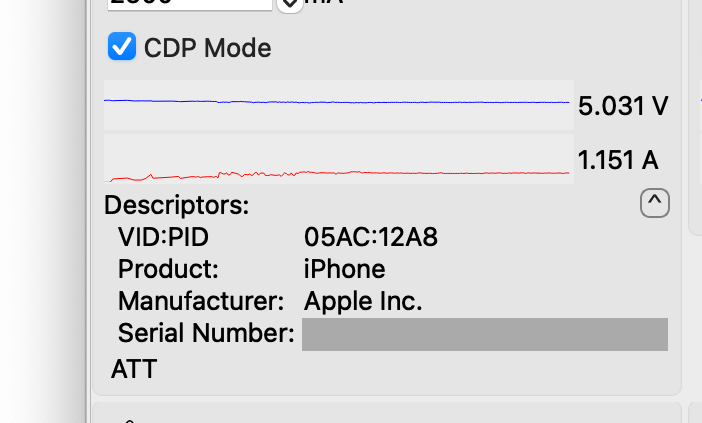
Descriptor table¶ Descriptor
Content
VID:PID
16-bit vendor ID and 16-bit product ID
Product
Product name string
Manufacturer
Manufacturer name string
Product serial number
Product serial number
ATT
Indicates device is attached