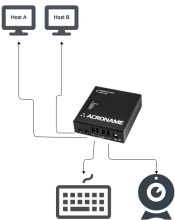
How to Accomplish a Host Switch With the USBHub2x4
Often a simple USB switch with a physical button is used to switch USB devices between two different host computers. In many cases it would be nice to execute the host switch without physically pushing a button on the device. The Acroname Programmable USBHub2x4 hub allows a user to switch hosts programmatically without pushing a button.
Programmatically Switchable USB Hub
There are multiple ways to accomplish a host switch with the USBHub2x4, however the easiest approach is to run a simple command line tool on each host to tell the USBHub2x4 to switch upstream channels. The following code snippets, presented in both python and C++, are all that is required to execute the upstream host switch.
Once the script working, place it on each of the host computers that will be connected to the USBHub2x4. To switch upstream ports simply execute the script on the host currently connected to the USBHub2x4. Paired with an application such as display-switch, this example code can provide basic "KVM" functionality.

Python
To run the python version of the command line tool below, you first need to install the BrainStem library wheel that is included in the Brainstem development kit. Please see the readme included in the download for infomation about setting up your python environment to run this code.
Once you've installed the Brainstem python library, copy and paste the code into your favorite text editor and save the resulting file as 'host_switch.py'. The script can then be executed from the command line:
$ python host_switch.py Connecting to USBHub2x4... Connected to USBHub2x4 with serial number: 0x8374051B Switching host control... to port 0 Done.
# host_switch.py
import sys
from brainstem.stem import USBHub2x4
from brainstem.link import Spec
from brainstem.result import Result
def main():
print('\nConnecting to USBHub2x4...')
hub = USBHub2x4()
# To Locate and connect to the first USBHub2x4 you find on USB
result = hub.discoverAndConnect(Spec.USB)
# To Locate and connect to a specific module, add a second parameter with your serial number (hex).
# result = stem.discoverAndConnect(Spec.USB, 0x66F4859B)
if result == (Result.NO_ERROR):
result = hub.system.getSerialNumber()
print("Connected to USBHub2x4 with serial number: 0x%08X" % result.value)
print("Switching host control...")
result = hub.usb.getUpstreamState()
if result.error == Result.NO_ERROR:
if result.value == 0:
print(" to port 1")
result = hub.usb.setUpstreamMode(1)
else:
print(" to port 0")
result = hub.usb.setUpstreamMode(0)
else:
print("Error determining new host port.")
if result in [Result.NO_ERROR, Result.TIMEOUT]:
print("Done.")
else:
print("Error setting port.")
else:
print('Could not find a module.\n')
hub.disconnect()
if __name__ == "__main__":
sys.exit(main())
C++
Acroname also provides platform specific shared libraries and C++ examples. To use the following C++ code, find the USBHub2x4 C++ example in the Brainstem development kit, and replace the contents of the main.cpp file with the code listed below. Follow the instructions for compiling included in the examples.
Once you've compiled the brainstem example, run the following command to switch upstream ports:
$ BrainStem2Example Connecting to USBHub2x4... Connected to USBHub2x4 with serial number: 8374051b Switching host control... to port Done
// host_switch.cpp #include#include "BrainStem2/BrainStem-all.h" int main(int argc, const char * argv[]) { std::cout << "\nConnecting to USBHub2x4..." << std::endl; // Create an instance of the USBHub2x4 aUSBHub2x4 hub; uint32_t serial = 0; uint8_t state = 2; aErr err = aErrNone; // Connect to the hardware. // err = stem.discoverAndConnect(USB, 0x40F5849A); // for a known serial number err = hub.discoverAndConnect(USB); if (err != aErrNone) { std::cout << "Could not find a module.\n" << std::endl; return 1; } err = hub.system.getSerialNumber(&serial); if (err != aErrNone) { std::cout << "Could not get serial number." << std::endl; hub.disconnect(); return 1; } std::cout << "Connected to USBHub2x4 with serial number: " << std::hex << serial << std::endl; std::cout << "Switching host control..." << std::endl; err = hub.usb.getUpstreamState(&state); if (err != aErrNone) { std::cout << " Error determining new host port." << std::endl; hub.disconnect(); return 1; } if (state == 0) { std::cout << " to port 1" << std::endl; err = hub.usb.setUpstreamMode(1); } else { std::cout << " to port 0" << std::endl; err = hub.usb.setUpstreamMode(0); } if (err == aErrNone || err == aErrTimeout) { std::cout << "Done" << std::endl; hub.disconnect(); return 0; } else { std::cout << "Error setting port." << std::endl; hub.disconnect(); return 1; } }

Add New Comment