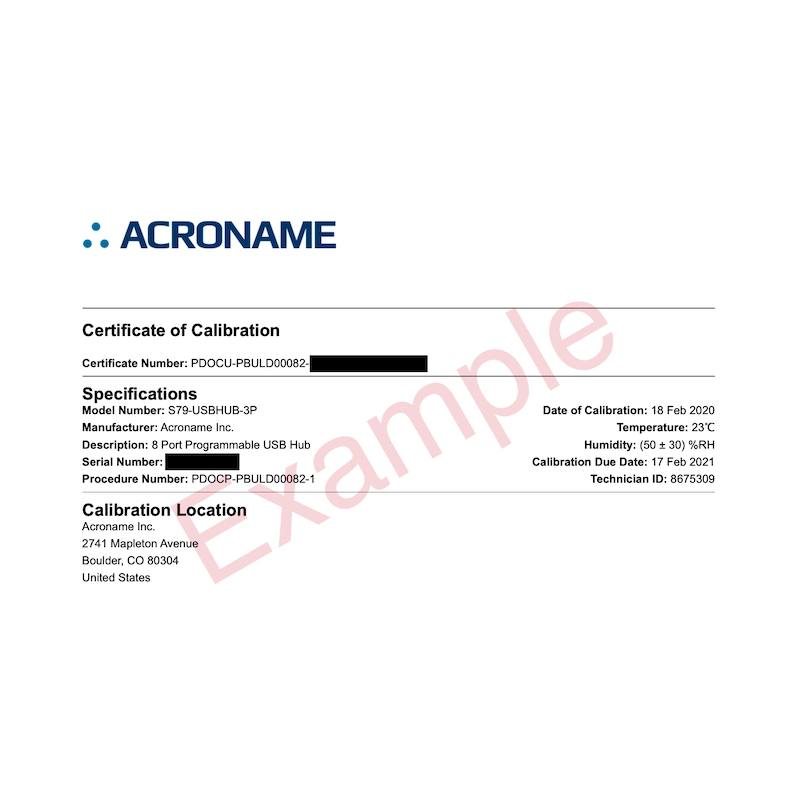
The USBHub3c NIST Calibration Certificate provides formal documentation that Acroname Inc. has used NIST-Traceble test equipment to verify that the voltage and current measurements are within the limits specificed in the Typical Performance Characteristics section of the product datasheet. One (1) business day processing or longer may be required.
NIST Certification

Our Hubs have the Gold Standard for traceability–NIST Certification.
Whether you’re a startup or a well-established manufacturing company, if you perform device testing you need proof that your equipment is accurate. Having NIST-certified testing equipment is imperative, especially in human-facing technology like medical equipment, for one example.
But how do you prove your credibility? It’s simple, really–buy our hubs and a traceable NIST Certificate.
Not only are our hubs the first of their kind, bringing industrial-grade durability and capability to multi-device testing/analysis, but we also offer NIST Certification on our hubs.
If you work in any litigious industry, like military, aerospace, or medicine (to name a few), you need to ensure the accuracy of your testing equipment and make it easily traceable.
Add official NIST Certification for added peace of mind for yourself and your downstream users.
Certificates come printed with a dated sticker which can be attached to the device, test system or relevant document to maintain evidence of calibration traceability.
Find out if NIST Certification is for you by contacting our support team.

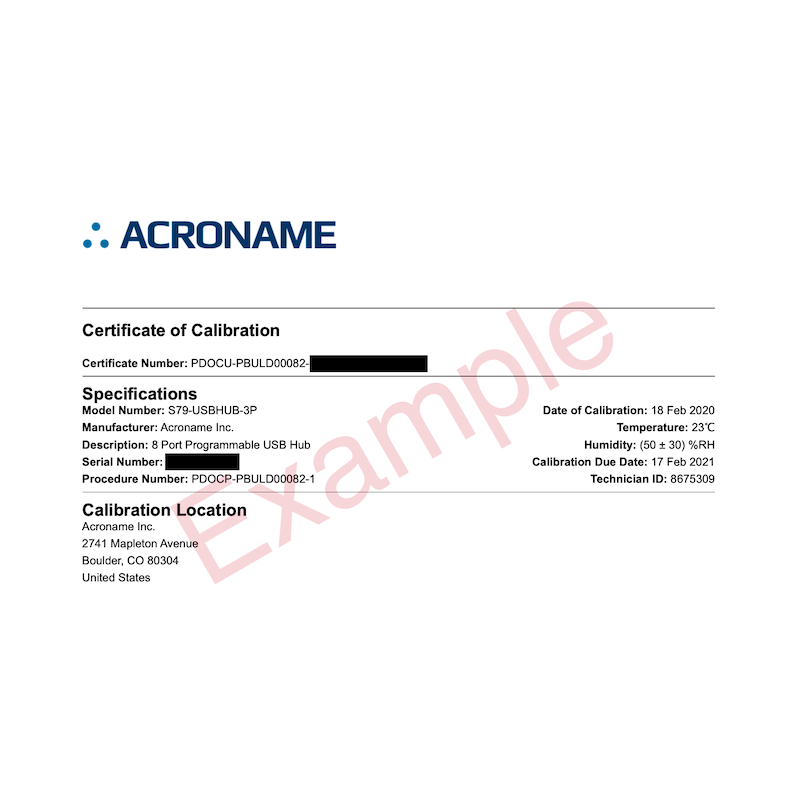
Add New Review