
Do you need RS-232 serial control for switching USB peripherals between laptops in a conference room?
Acroname offers different options for controlling the host-switching features of the USBHub3c USB-C Host-Switching Hub
The Acroname USBHub3c USB-C Host Switching Hub can be controlled via USB or RS-232 serial commands. The standard control is through a USB connection. The optional USBHub3c Serial Control Feature uses standard ASCII control protocols found in the most popular AV control systems. The RS-232 option comes with a terminal connection adapter that provides RX, TX and Ground wire connections.

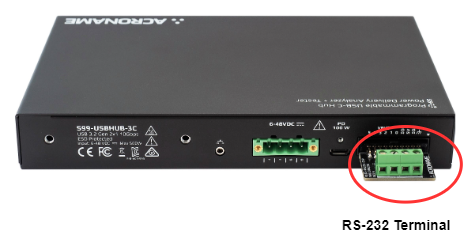
Switch peripherals between five (5) host computers
The Acroname USBHub3c Host Switching Hub has 6 total USB-C ports. The AnyPort™ feature of the USBHub3c means that any one the 6 USB-C ports located on the front of the Acroname USBHub3c can be configured to be the active upstream “host port”. This gives you the flexibility to set-up the switching hub in multiple BYOD (bring your own device) conference room configurations.
Below is an example of connecting 3 host laptop computers (upstream) and 1 AV camera/mic system (downstream) to the USBHub3c. In this configuration you can switch which of the 3 laptop computers will access the AV camera/mic using the standard USB software control or the optional RS-232 serial control feature.
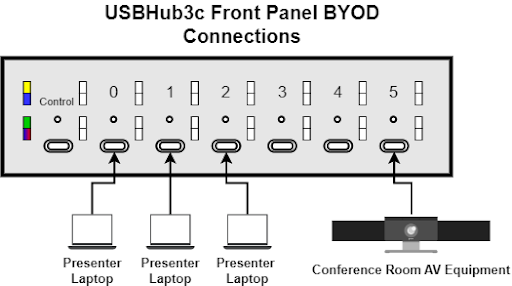
With great flexibility comes great power.
Since AnyPort™ of the USBHub3c can be set as the active host connection, this means that the USBHub3c can be used as a 5:1 host switch or a 1:5 hub or anything in between.
Instead of only having one presenter’s laptop computer physically connected at a time with a single shared cable, all three presenters can be connected to the USBHub3c simultaneously, with one presenter actively accessing the three attached peripherals. No more unplugging and reconnecting cables, rebooting, etc.
Even better, if you are using the USBHub3c-Pro model, any laptop connected to a port on the USBHub3c-Pro can be simultaneously charged with USB-C Power Delivery (PD) fast-charging.
Control as you see fit. Or not.
A room controller can send simple commands over RS-232 to the USBHub3c to switch the “active” host from one presenter laptop to another.
For rooms without a controller, the USBHub3c can also be configured via USB interface to use Auto-switch mode.
Making RS-232 connection to the USBHub3c Host Switching Hub.
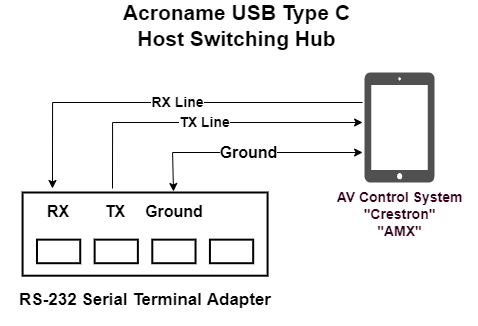
The USBHub3c Serial Interface option includes a screw-terminal adapter board for the RS-232 interface.
Connect the RS-232 terminal adapter to the USBHub3c, then wire your RS-232 port to the screw-terminals of the adapter on the USBHub3c.
USBHub3c uses a null connection, so the TX line on USBHub3c is transmitting, the RX line on USBHub3c is receiving. Your connection should be:
TX <--> RX
RX <--> TX
Set the baud rate of your RS-232 port to 115200 baud, and your serial port should be set for data bits, parity, and stop bit config as: 8N1 respectively.
Then you can send simple ASCII commands to the USBHub3c which will switch the host port to the port you need by using #!, where # is the port number that you would like to be the selected/active host connection.
The RS-232 interface has priority over other control mechanisms, so the host port assignment will not change unless software commands are specifically sent to do so via the USB control interface.

Example RS-232 commands to switch host ports:
Switching to port 0 from ports 1-4:
“0!”
“Chn 0\r\n”
“#!” where # is Port number 0-5
“Chn #\r\n” where # is the Port switched to
“E01” is an invalid port number
“E10" is an invalid command
baud is 115200,
data bits, parity, and stop bit config is 8N1
#! - changes upstream to # port 0-5
Will return either "Chn #\r\n" for success, "E01" for an invalid channel number,
"E10" for invalid command

For more information Acroname USB Host Switching Hubs or the RS-232 Serial Control Feature please contact Acroname at sales@acroname.com
View our related post: Easily Add BYOD 4K Camera Switching to Your Conference Room with Acroname’s USB Hub3+
Add New Comment